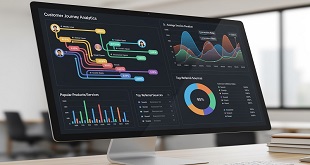Are you in the market for a new computer? Perhaps you’re looking for the perfect holiday gift; or maybe your computer is on its last legs, and you’re due for a treat. In either case, buying a new computer can be daunting. This guide will tell you what to look for in your next hardware package.
Are you in the market for a new computer? Perhaps you’re looking for the perfect holiday gift; or maybe your computer is on its last legs, and you’re due for a treat. In either case, buying a new computer can be daunting. This guide will tell you what to look for in your next hardware package.
Ten Tips for Buying your Next PC:
1. Processor. The processor affects how fast your computer can perform certain functions. Currently, Pentium 4 and AMD Athlon processors are the most popular. The Pentium 4 will give you the most power. Look for at least 866 MHz. Most processors start now at 1 GHz.
2. Hard Drive Space & Memory. The hard drive space you need depends on how long you want to have your computer and how large the files are that you’ll be working with. If you need to create graphics publications, want to install tons of games or will have a large music library on your system, 60 to 80GB will be necessary. For most users, a 40GB hard drive is sufficient. Memory or RAM determines how many programs you can have open at one and also has a hand in how fast your computer processes information. 256MB to 512MB is recommended. If you use many memory-intensive programs, more than 512MB may be necessary.
3. Drives. Many computers come standard with 3 1/2″ floppy and CD-ROM drives. Some computer companies are looking to phase out the floppy drives, but make sure your computer comes with one if you’ve stored any information on a disk. Other computer manufacturers are offering DVD-ROMs (great for watching DVDs through your computer) and CD-RWs (used to “burn” information to a CD that can hold almost 500x more than a regular floppy disk). DVD-RWs are also available. These drives can “burn” information to DVDs, holding up to 4.7GB of information. Unfortunately, DVDs burned will not be compatible with all systems or DVD players.
4. Monitor. CRT monitors are cheaper and produce more accurate colors. LCD monitors are more compact but not as good for fast moving images. When looking for monitor size, 17 inches and up is recommended.
5. Sound & Video Card. Sound and video are integral to your computer system. Though many computer manufacturers are offering integrated sound and audio (where these features are built into the computer and can’t be changed), a separate sound and video card will give you better performance. This is especially true if you’re into video games or want to watch movies on your PC. Nvidia and ATI produce high quality video cards (32MB or 64MB DDR recommended), while Creative Labs Sound Blaster produces exceptional sound cards. For general computing, 2 speakers are fine, but for the full theater experience, 5 speaker set- ups should be your choice. Most computers also come with a subwoofer.
6. Modem & Ethernet Card. A modem is essential if you want to connect to the Internet, send a fax, or send an e-mail. A 56K V.90 modem is standard on most computers. 10/100 Ethernet cards are necessary to connect over a local network or to use DSL. Most systems have a slot for a network interface card (NIC).
7. USB & Firewire Ports. USB ports are used to connect to many peripherals, such as digital cameras, scanners and printers. You should have at least 2 USB ports (USB 1.1 or USB 2.0). Make sure at least one USB port is on the front of your computer for easy plugging. Firewire ports provide faster output for peripherals such as digital camcorders. Most peripherals can use the USB ports with no problem.
8. PCI/AGP Slots. PCI cards are used with networking and audio devices like Ethernet and sound cards. Get a system with at least 2 open PCI slots. The AGP slot is where your video card will go. The slot is used to interpret and display 3D images. The AGP slot is crucial for serious gamers.
9. Operating System (OS) & Software. The operating system brings it all together. The OS runs software programs, stores files and manages the computer’s peripherals. Windows XP Home Edition and Windows XP Professional are shipped with most new PCs. The Professional Edition is recommended for business owners, those in the technology industry and anyone looking to log-in to a network. Home Edition should be sufficient for most users. When it comes to software, make sure your computer comes bundled with a productivity suite like Microsoft Works, Microsoft Office XP, or Corel WordPerfect Suite. If you are upgrading your computer, make sure the software is compatible with files you’ve already created. For example, if you currently use Microsoft Word, don’t purchase a computer bundled with Corel WordPerfect. The files are not compatible. Though Windows XP is popular among most computer makers, Mac OS is also a viable option. Many companies are making software that is Mac specific or compatible. There are even Mac versions of popular Microsoft programs, like Microsoft Office. Many Mac users agree that this operating system doesn’t experience nearly the trouble of Windows OS with spyware and viruses. Remember, the operating system dictates the type of software and sometimes even hardware your PC can use. Determine your needs first and then decide.
10. Warranty & Extras. The warranty is extremely important. Make sure to get free 24/7 phone technical for the life of your computer as well as a 1 year warranty on parts. Consider upgrading the parts warranty to at least three years, especially if you’re not looking to purchase a computer again soon. Lastly, don’t forget the power strip so that you can plug it all in. The power strip you buy should come with surge protection. This way, your computer and peripherals won’t get fried if there is a sudden spike in electricity (like during a storm).
Good luck as you purchase your new system. The above tips are to be used as advice. Please purchase a system that will be most compatible with your specific needs. Happy shopping!
 Entrepreneur Resources Your source for small business information
Entrepreneur Resources Your source for small business information